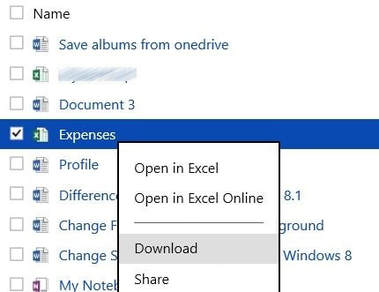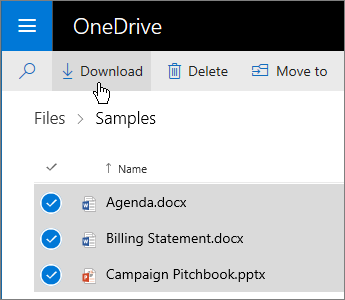Graduating Students
(Office 365)
Dear Senior,
You’ve worked hard, learned plenty, and now you’re graduating. Congrats! Just remember to save your Office 365 files before you go. When you graduate, your school-provided Microsoft Office 365 subscription comes to an end. For a limited time, you’ll have access to your school-provided email and OneDrive accounts. Before you lose access, use the migration guides below to download and migrate your emails and files.
Too complicated?
If you’re simply looking to download individual OneDrive files onto your personal computer or flash drive, follow these steps:
If you’re simply looking to download individual OneDrive files onto your personal computer or flash drive, follow these steps:
- Visit www.elps.us > STUDENTS > Microsoft Office 365 > login > App Launcher > OneDrive
- Tap the checkbox next to each file you want to download.
- Right-click on the file or album that you would like to download once they are selected and then click the Download option to begin downloading the file. You may also select Download from the top toolbar.
*note that this must be done for each file you wish to save. You may check multiple boxes to download multiple files at a time.
*Depending on the file/album size or number of files you have selected, the download procedure may take seconds to hours.