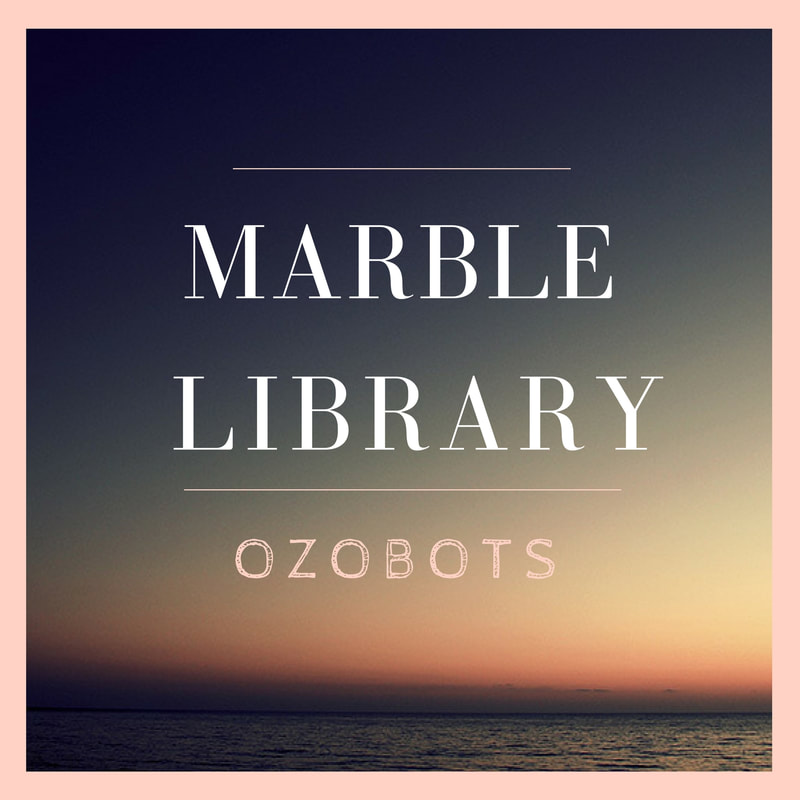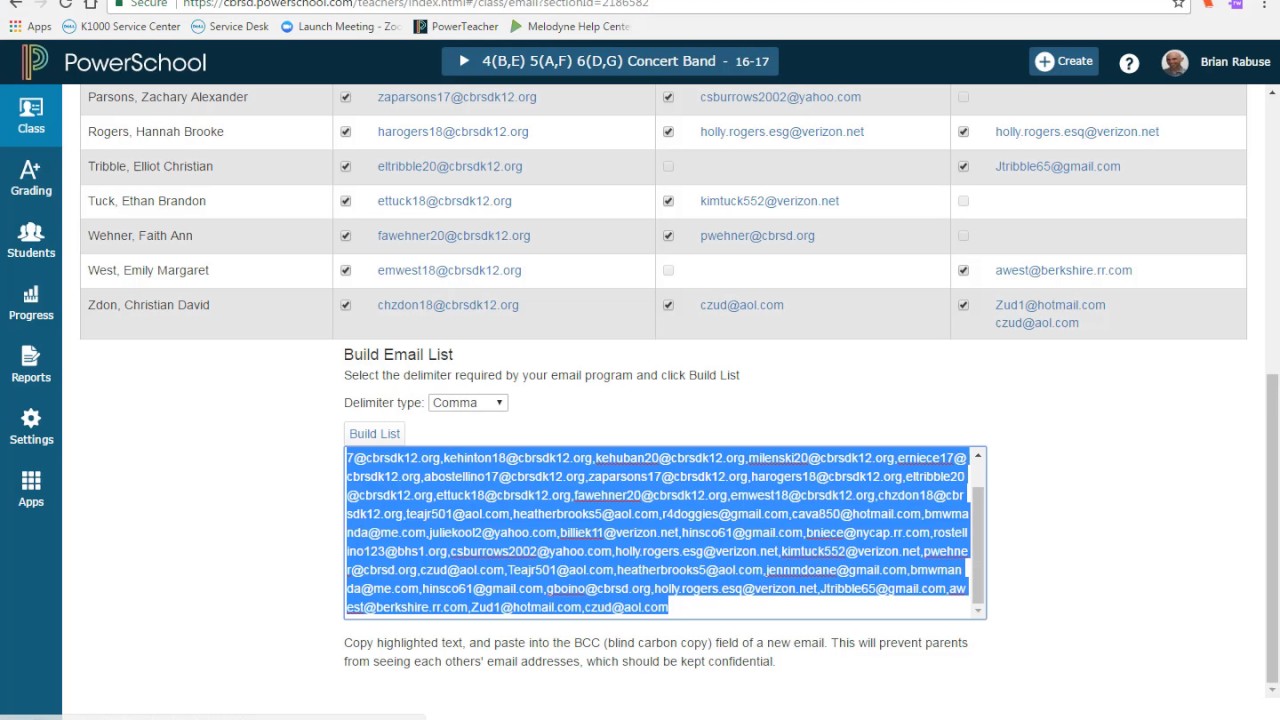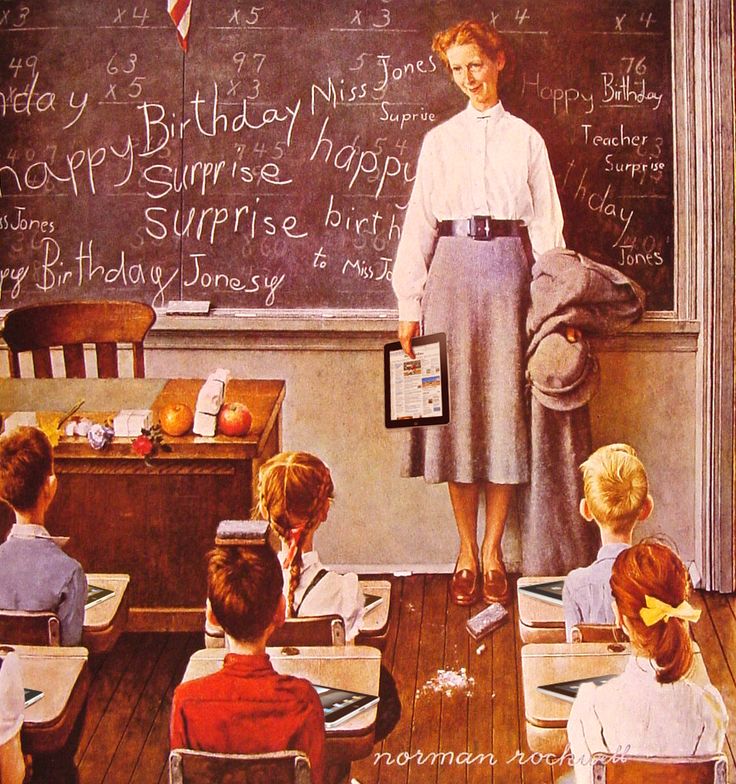Each month, Technology & Media Services recognizes an East Lansing Public Schools teacher who utilizes technology in their classroom in thoughtful ways that enhance instruction.
Click here to nominate a teacher.
If you or a teacher in your building stands out to you in this area, please feel free to pass their name along with a brief explanation of what it is that makes their instruction so special. We would love to share it district wide.
With the new gradebook we lost the email function and many of you have worked with us to build Outlook groups to allow for emailing parents en masse. We're working on an alternate workaround until PowerSchool builds the function back into their gradebook. See if you like this:
OPTION 1: When you first log into PowerTeacher, click on the backpack icon (over to the right) and click on Email Addresses at the very top of the left side menu.
If you are emailing the entire class, you can check the box at the very top of the Parent/Guardian Email column, scroll down to the bottom, select Delimited type: Semicolon, and click on Build List. This dumps all of the email addresses into the text box at the bottom of the screen and highlights them so can click CTRL+C on your keyboard, open a new email, and paste (CTRL+V) the addresses in the BC field. You can put your own email address in the To field so the email goes out to you and blind copies all of your parents for the class.
OPTION 2: In your gradebook, click the Class icon that is now at the top of the menu bar and click on Email Class. Then it’s the same steps as above. Check the appropriate box(es), click Build List, then copy and paste the addresses into an email.
You’re not able to email from within your gradebook, you’re still using Outlook, but this prevents you from having to build and update groups as your roster changes.
Let us know what you think. Thanks!
A few important notes about the classroom iPads that we will distribute for the 2017-18 school year:
|
Damages and loss will be covered through your respective building budget. Sorry, principals.
Chargers will be passed out with the iPads and the storing and charging will be expected of each classroom teacher.
If you do not need or want your iPads, do not check them out from the building librarian. They are not to be ‘long term loaned’ to one another due to their inventorying and management.
Chargers will be passed out with the iPads and the storing and charging will be expected of each classroom teacher.
If you do not need or want your iPads, do not check them out from the building librarian. They are not to be ‘long term loaned’ to one another due to their inventorying and management.